So, you are trying to access the Netgear login page, but failing to do so. What could have happened? Are you trying the web-based method using your computer? Or is it the Nighthawk app that you are using to access the Netgear login page? Note that you cannot use the Nighthawk app for PC. You need to access it on your smartphone. Using both methods to access the Netgear dashboard is pretty easy. However, if you are having trouble accessing the login page using any methods, then there is some basic troubleshooting that you need to do to get the issue fixed with ease. Let us see how that can be done.
Netgear Router Login Issues: Fixed
Hack 1: Reboot Router
This is a magical trick that works wonders in most cases to get any technical issue fixed. Reboot process kicks out temporary technical hitches with the Netgear router. Thus without wasting any further minutes, reboot the Netgear router right away. Simply disconnect the power supply to the router by unplugging it from the wall socket. Plug it back after waiting for some time. Once the device is up and running, try accessing the login page either on your computer by using routerlogin.net or Nighthawk app. If the issue hasn’t got fixed yet, then try another hack.
Hack 2: Ensure Using Correct Login Details
Whether it is the web-based interface or the Nighthawk app, make very sure that you are trying to log in using the correct login credentials. Ensure entering the username as well as password in the respective fields without making any typing errors. While using a computer or laptop to log in, check that the Caps Lock key on the keyboard is not enabled. If you have changed the login password, then use the changed password otherwise you will get a login error.

Check Also: How to Fix Linksys RE6400 Extender Keeps Disconnecting?
Hack 3: Use Correct Login Address
If the login errors are troubling you while you are trying to log in to your router on the computer using the web-based GUI, then check if you are using the right login web address. Make certain that you are entering www.routerlogin correctly in the address bar of the web browser. Also, make it a point to enter the login URL in the URL bar and not in the search bar of the browser.
Hack 4: Update Web Browser
An outdated web browser may hamper the Netgear router login process as well. So check if the web browser that you are using to log in is not outdated. If it is, then consider updating it to the latest version first. Additionally, you can also clear out the cache and cookies of the browser. Once done, try accessing the routerlogin.net page.
Hack 5: Update Nighthawk App
In case it is the Nighthawk app that you are using to access the Netgear router dashboard, then make a check if it is out-of-date. Directly head toward the Play Store or the App Store and get the Nighthawk app updated to the latest version. As soon as it is updated, tap on its icon to launch it and log in to the router.
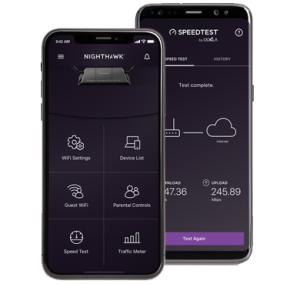
Hack 6: Check the Connection
Do you know that the Netgear router should be receiving a stable internet network so that you can access its login page? Thus, check the connection source of the Netgear router and the modem. Have you connected the networking devices using a wireless medium? If yes then try to connect them again after disconnecting them. If the issue gets fixed, then fine. Otherwise, try using a wired medium to connect the Netgear router to the modem. Fetch a well-working Ethernet cable and insert one of its ends into the router and the other into the modem. Are you able to access the Netgear login dashboard?
Hack 7: Reset Router
This should be your final resort. If no other troubleshooting hacks worked till now, then reset your device. This will delete any customized settings from it and make it as good as a new router. Of course, it won’t be exactly a new router, just out of the box, but yes it will have the factory settings restored on it. After this, you need to access the Netgear Nighthawk login page and reconfigure the router. In case you are not sure how that can be done, then try taking the help of the user manual that you go along the router during purchase.
The Closing Note
With the hope of helping you out, here we close this helpful guide about fixing Netgear router login issues. Once you are able to access the login page, get the router’s firmware updated to the latest version and keep any such issues at bay.

